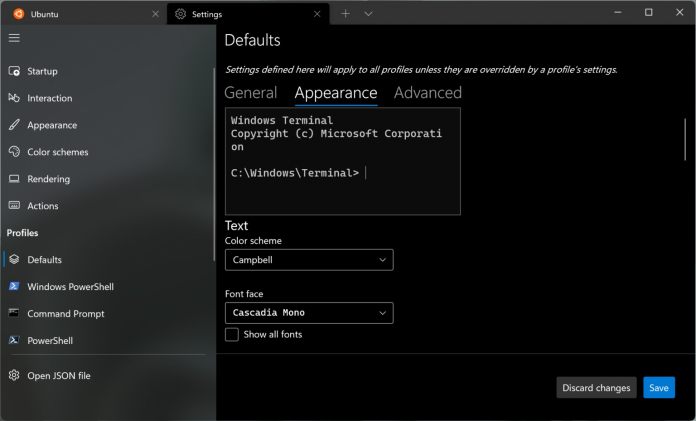Windows Terminal is Microsoft’s command prompt experience launched for Windows 10 but also now on Windows 11. Developers can leverage multiple tabs and customize the experience with themes. On that latter front, you’ll need to edit a JSON file to access the full suite of customization tools. First up in the Windows Terminal version 1.16 preview update is the ability to access a global property for themes. This means users can fully customise the Terminal in their own design. For example, it is possible to modify themes from the JSON file and access them through the Settings. Other customisation options include tabs, windows, and tab rows. Microsoft has documentation covering the full range of options available. Microsoft has also made more colors available for the Windows Terminal. According to the company, this is to make the appearance of the app more “cohesive”. Speaking of theme, the app now defaults to the Windows dark theme instead of mimicking the system theme. Users can change to the light theme within the settings. Elsewhere, Microsoft is making the text rendering engine it launched in Terminal Preview 1.13 the default on the app. The company says the engine brings better performance, bold text, hyperlink lines, overlines, underlines, and more.
Full Changelog
Below is the full release notes from Microsoft, including bug fixes: “Miscellaneous improvements
Mark mode key bindings now precede custom key bindings. When in mark mode, you can now Tab and Shift+Tab between hyperlinks. The setting to adjust the colors of indistinguishable text is now enabled by default. We’ve modified the default dark and light theme colors for a more seamless appearance between the tab and the text buffer. The back button in the command palette now returns to the previously selected item in the filtered action list (Thanks @JerBast!).
Bug fixes
When BEL is emitted in a light terminal, the flash in the pane will now darken rather than brighten (Thanks @Fyrebright!). When pasting a multiple lines, the whitespace is no longer removed (Thanks @serd2011!). CloseOnExit will now automatically close the Terminal when terminated if it launched by a process, otherwise Terminal will close with the graceful behavior.”
Tip of the day: When Windows 10 or Windows 11 has issues, it’s not rare to run into startup problems. Corrupted Windows files, incorrect system configuration, driver failure, or registry tweaks can all cause this issue. Using Windows startup repair can fix boot issues caused by the most prevalent issues. Though it may seem that all is lost when you run into startup problems, it’s important to try a Windows boot repair so you can at least narrow down the source of the issue. If it doesn’t work, you may have to reinstall the OS or test your hardware.