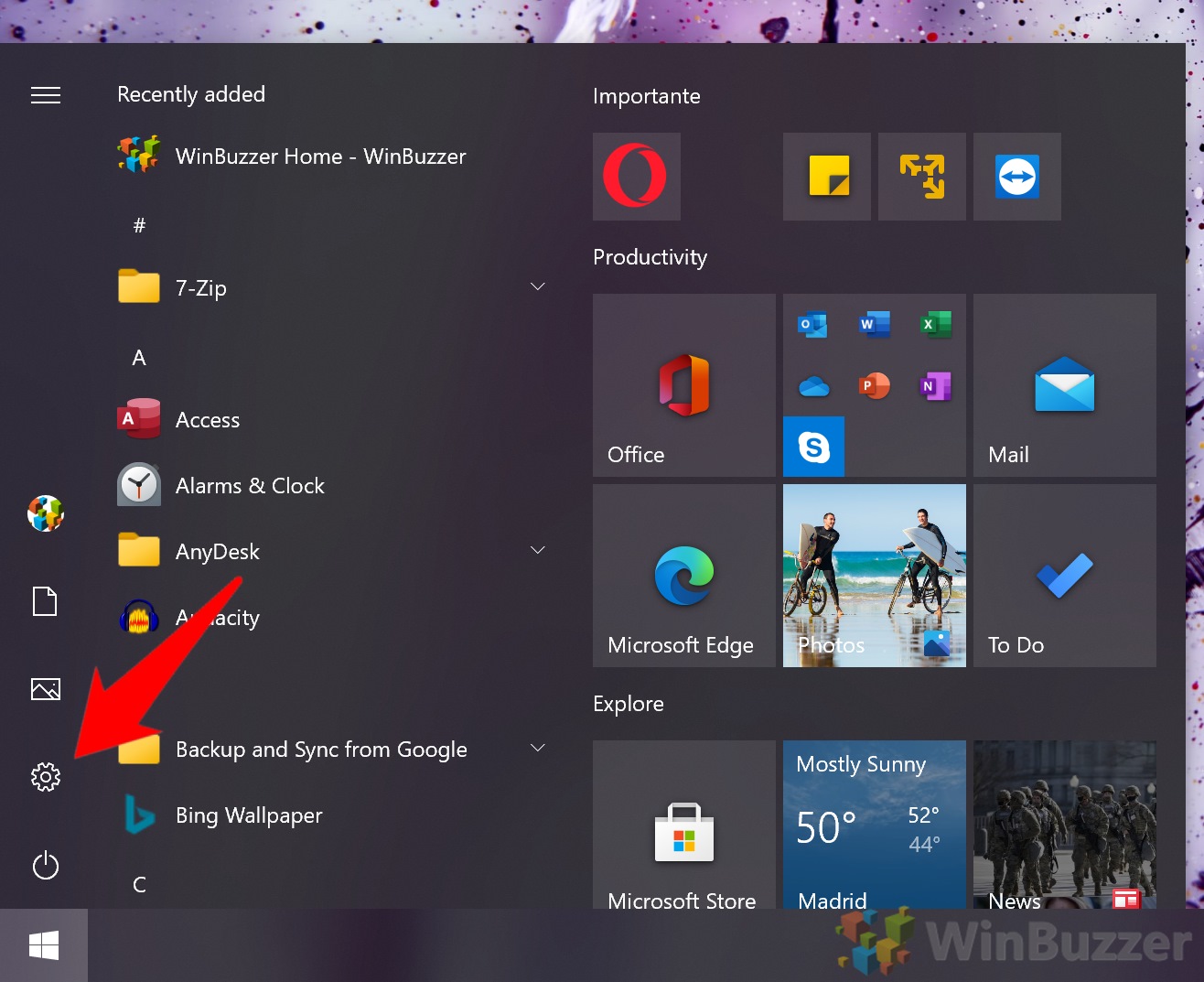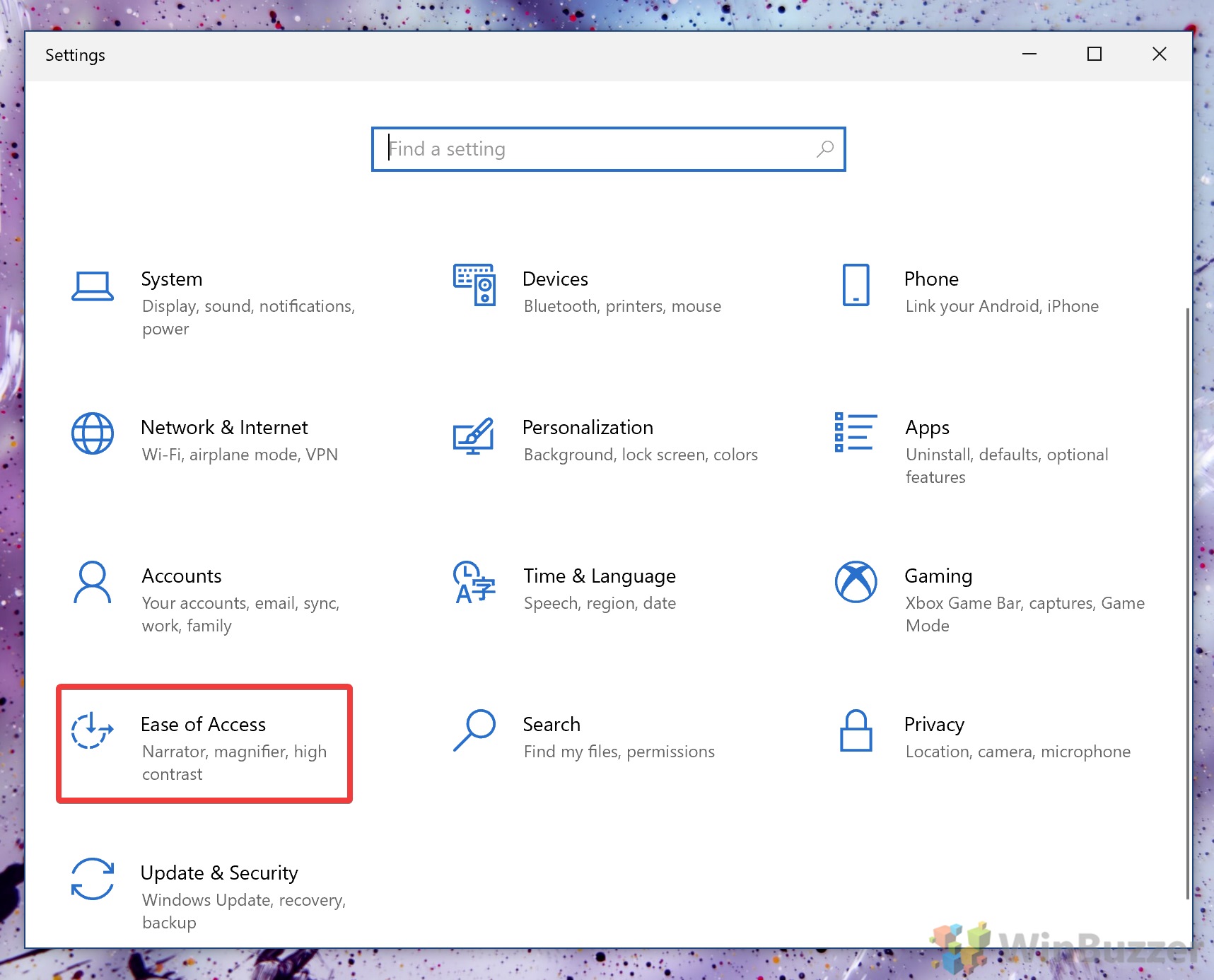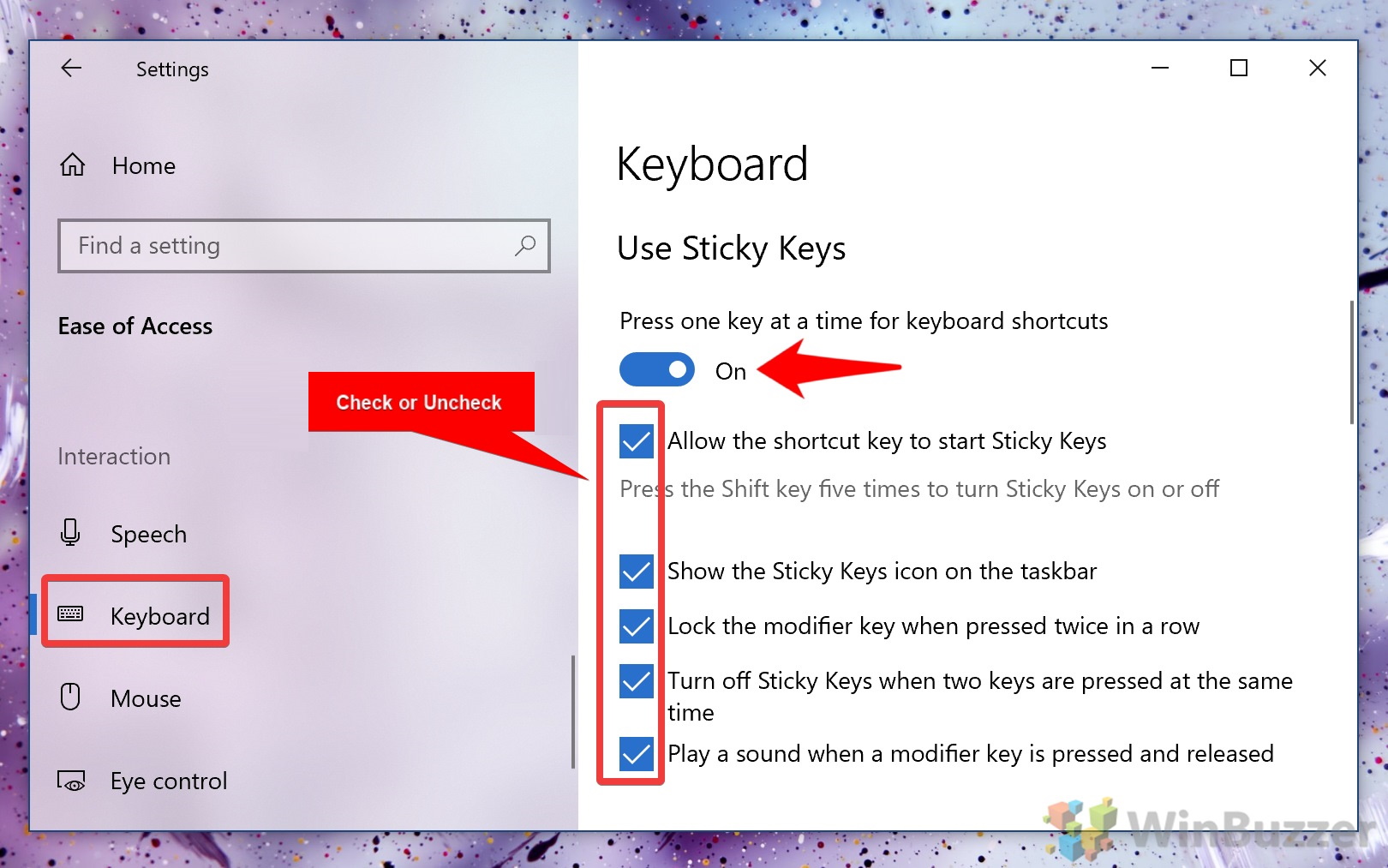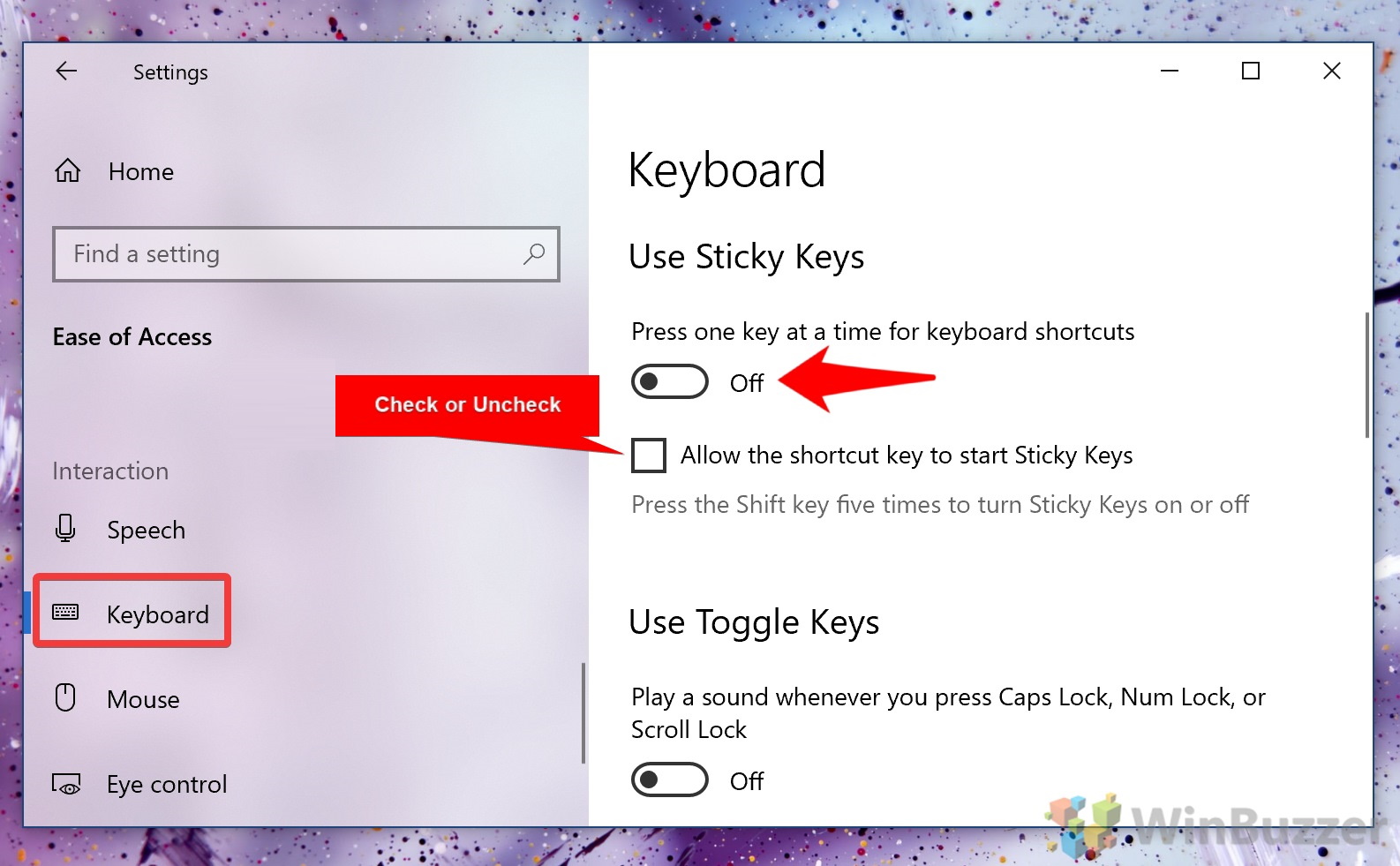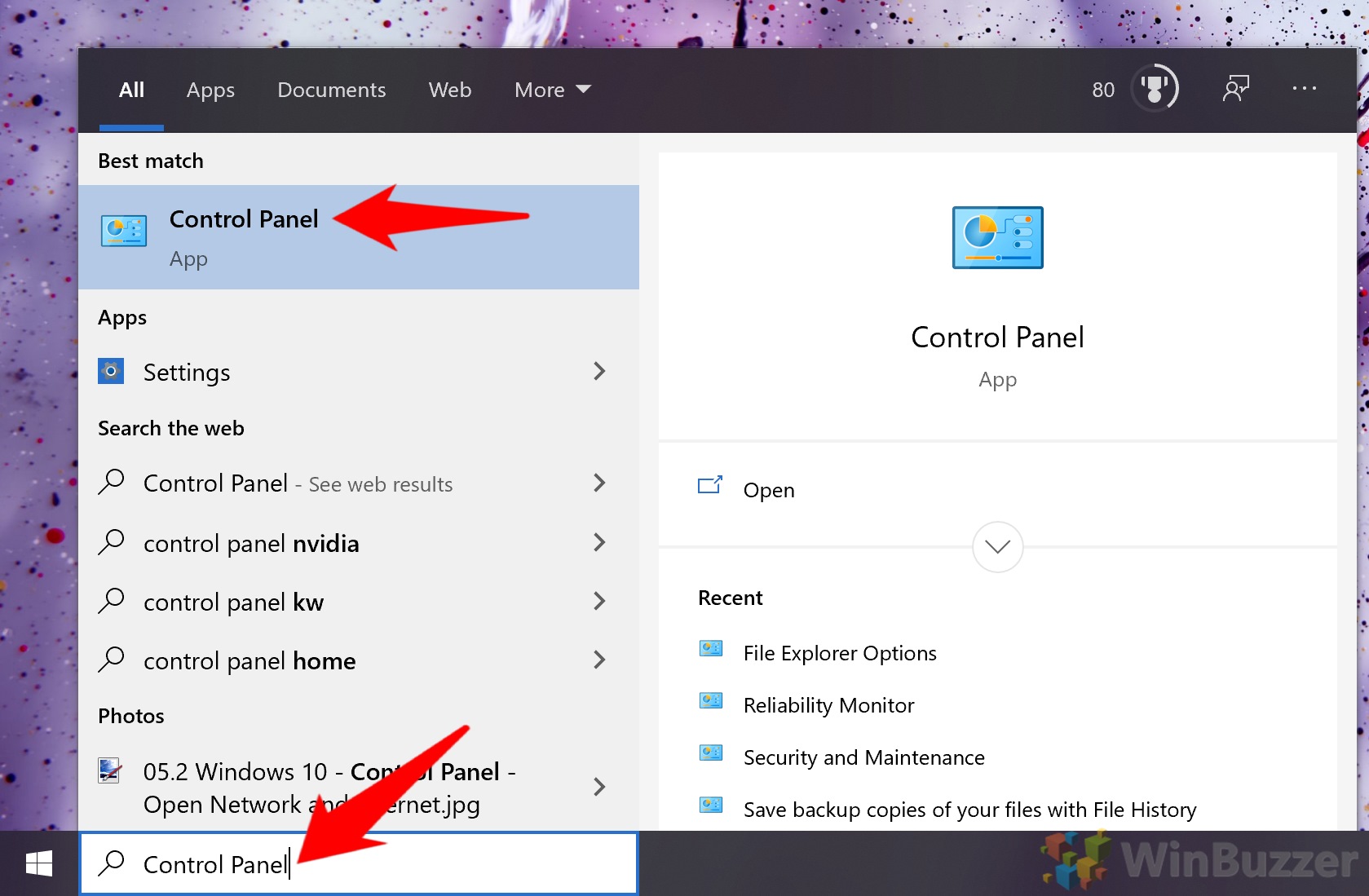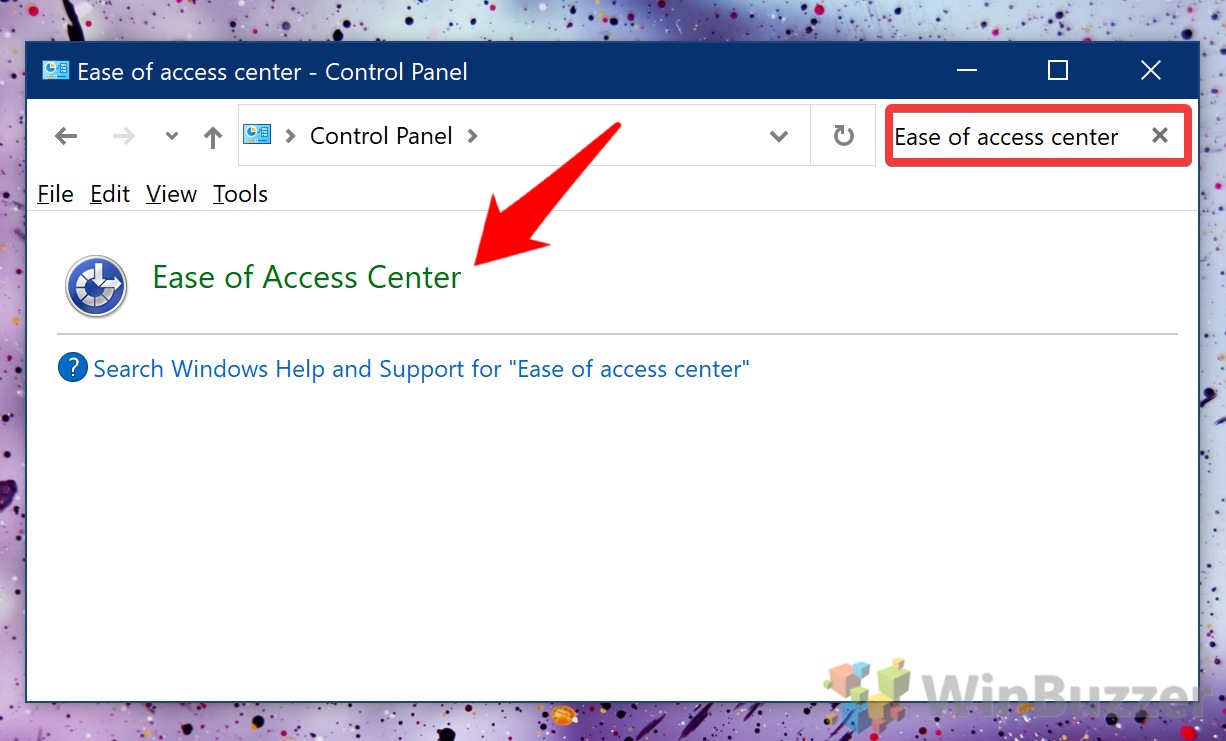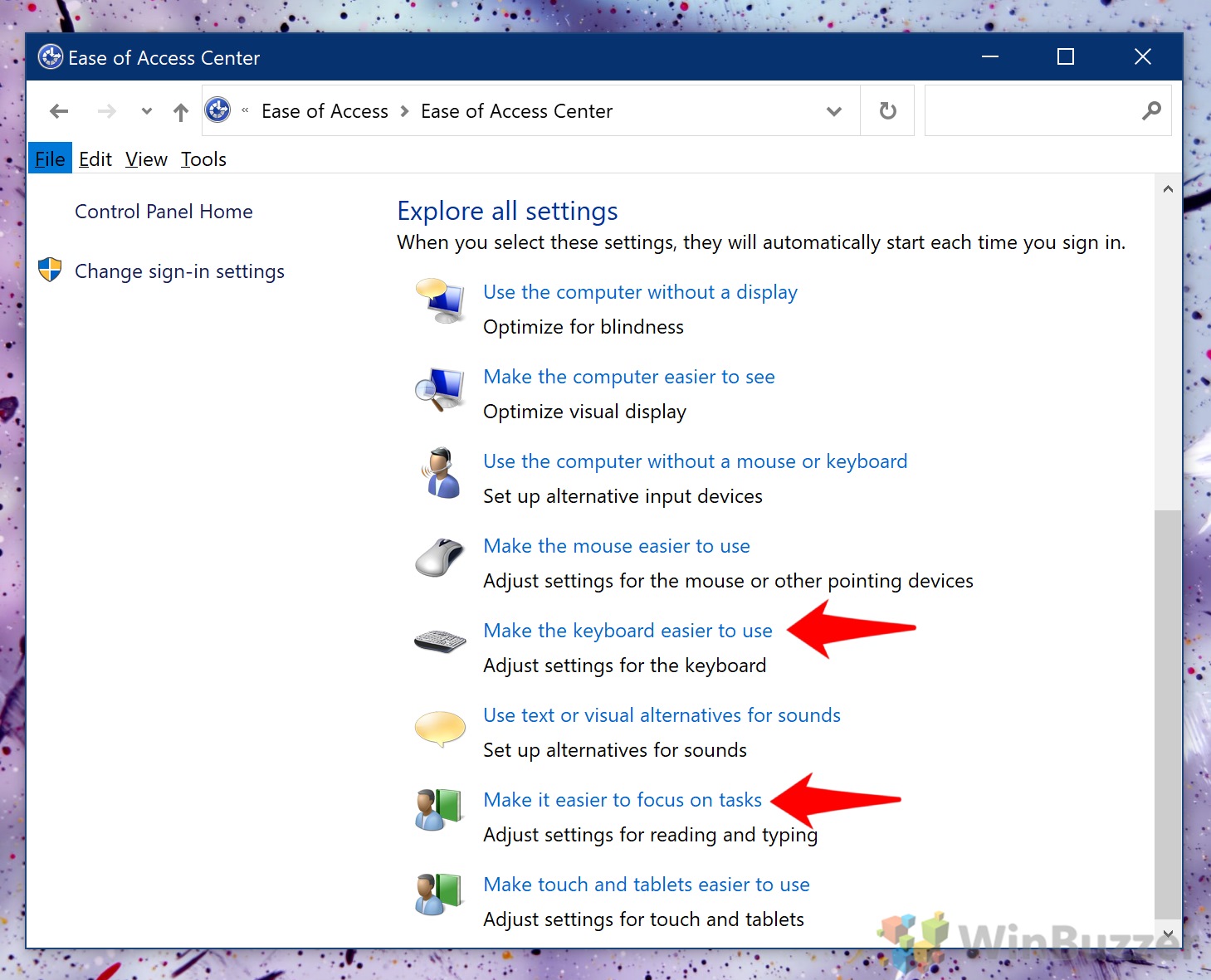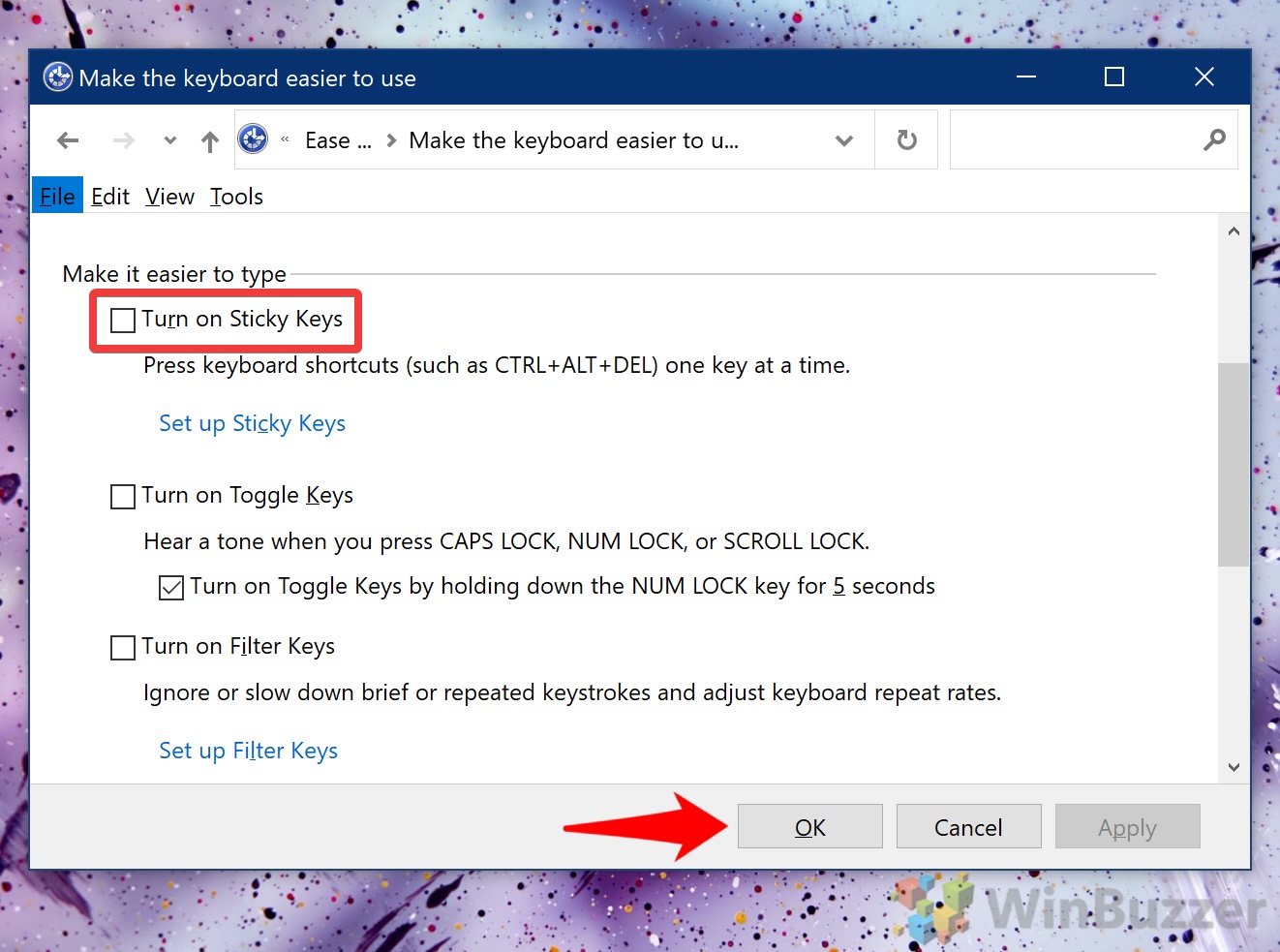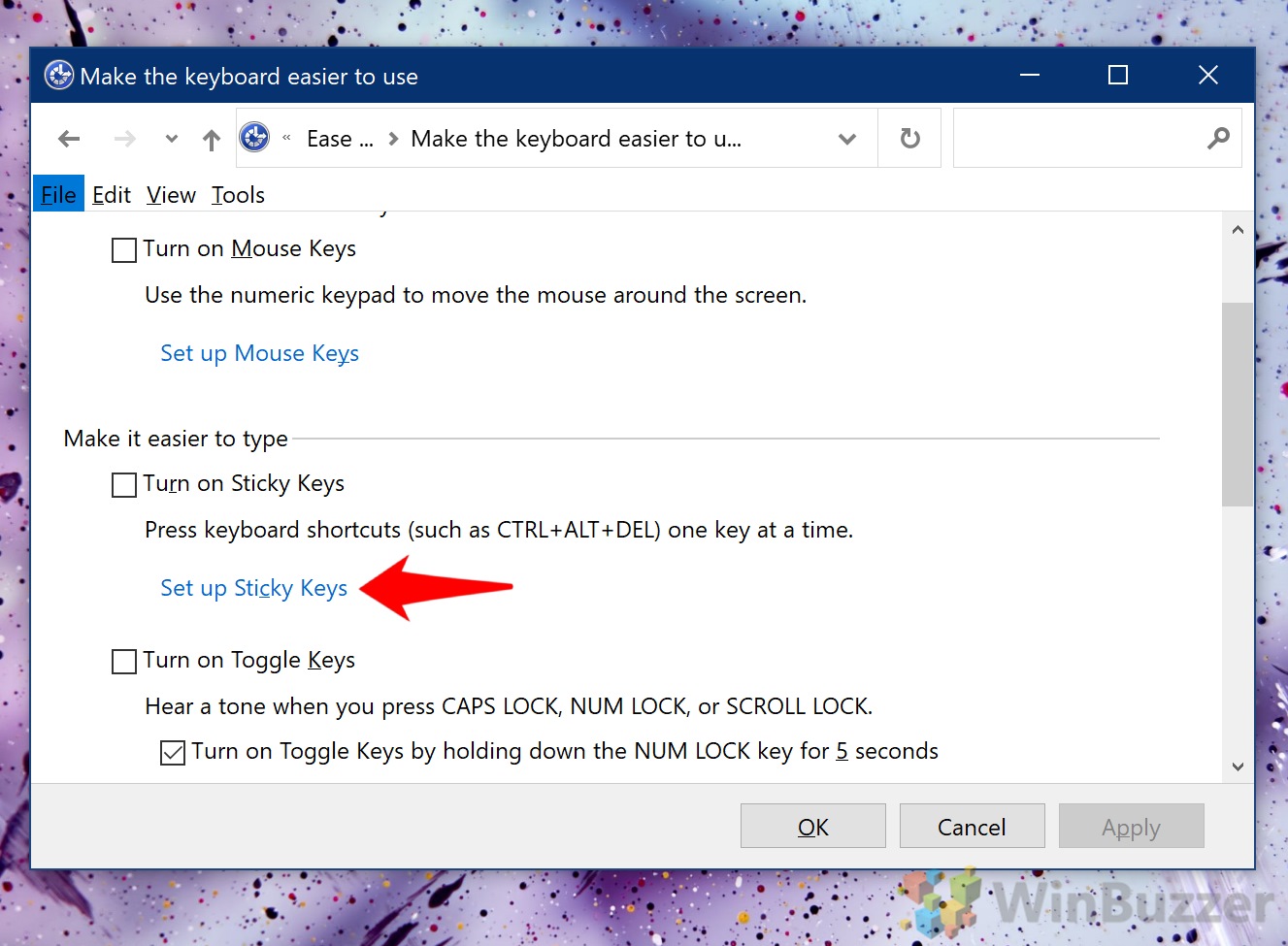1 How to Turn Sticky Keys On or Off via Keyboard Shortcut2 How to Enable or Disable Sticky Keys via Settings3 How to Turn On or Off Sticky Keys via the Control Panel
Most of the time, though Sticky Keys just gets in the way. It pops up when you’re in the middle of things and can make it seem like your control and shift keys are not working. Because of this, we’re going to show you how to turn off Sticky Keys in Windows 10, but also how to turn it on again if you need it.
How to Turn Sticky Keys On or Off via Keyboard Shortcut
How to Enable or Disable Sticky Keys via Settings
How to Turn On or Off Sticky Keys via the Control Panel
That rounds off this Sticky Keys tutorial, but we have plenty of other guides to fix frustrating Windows 10 quirks. You can, for example, disable fast startup or turn off notifications.