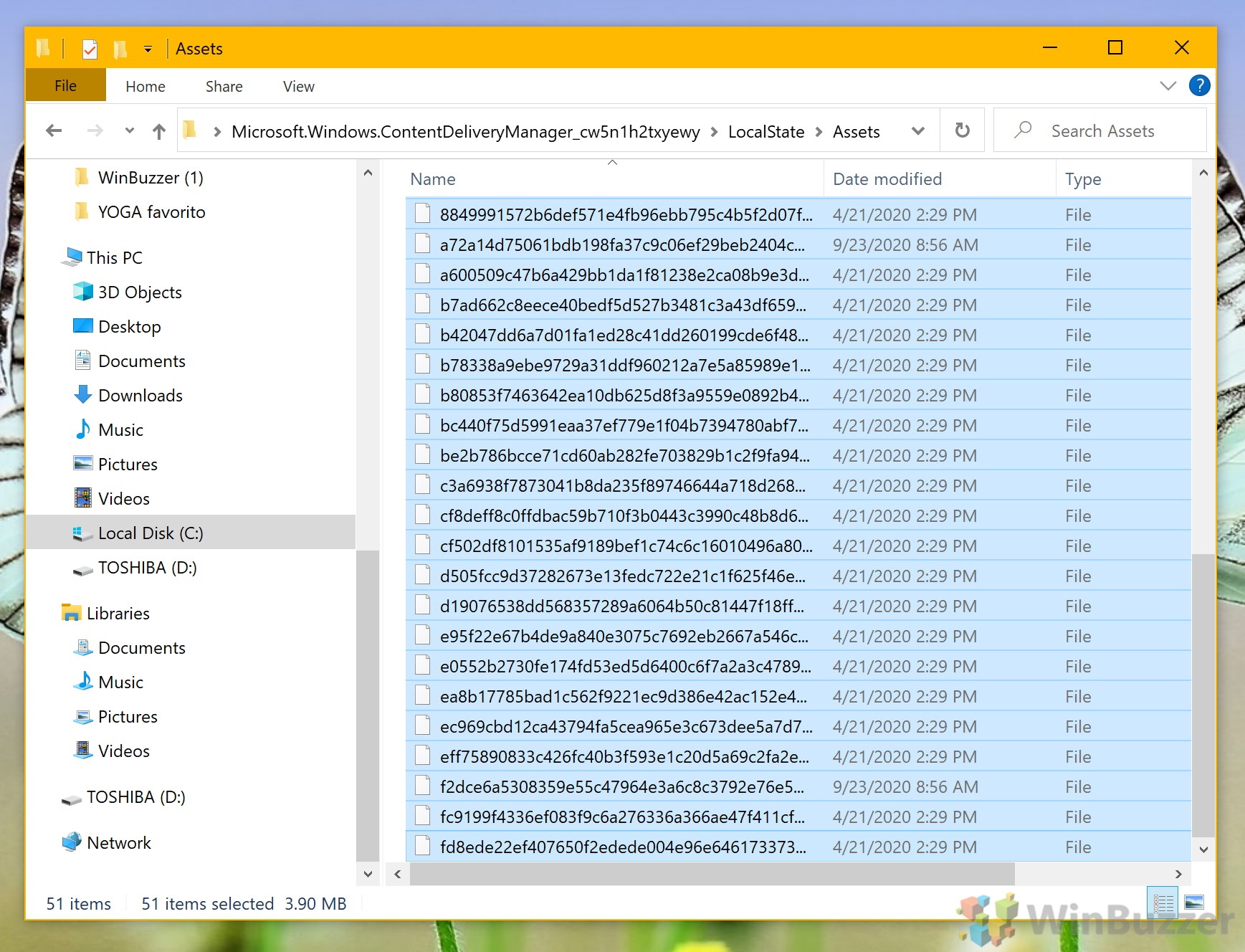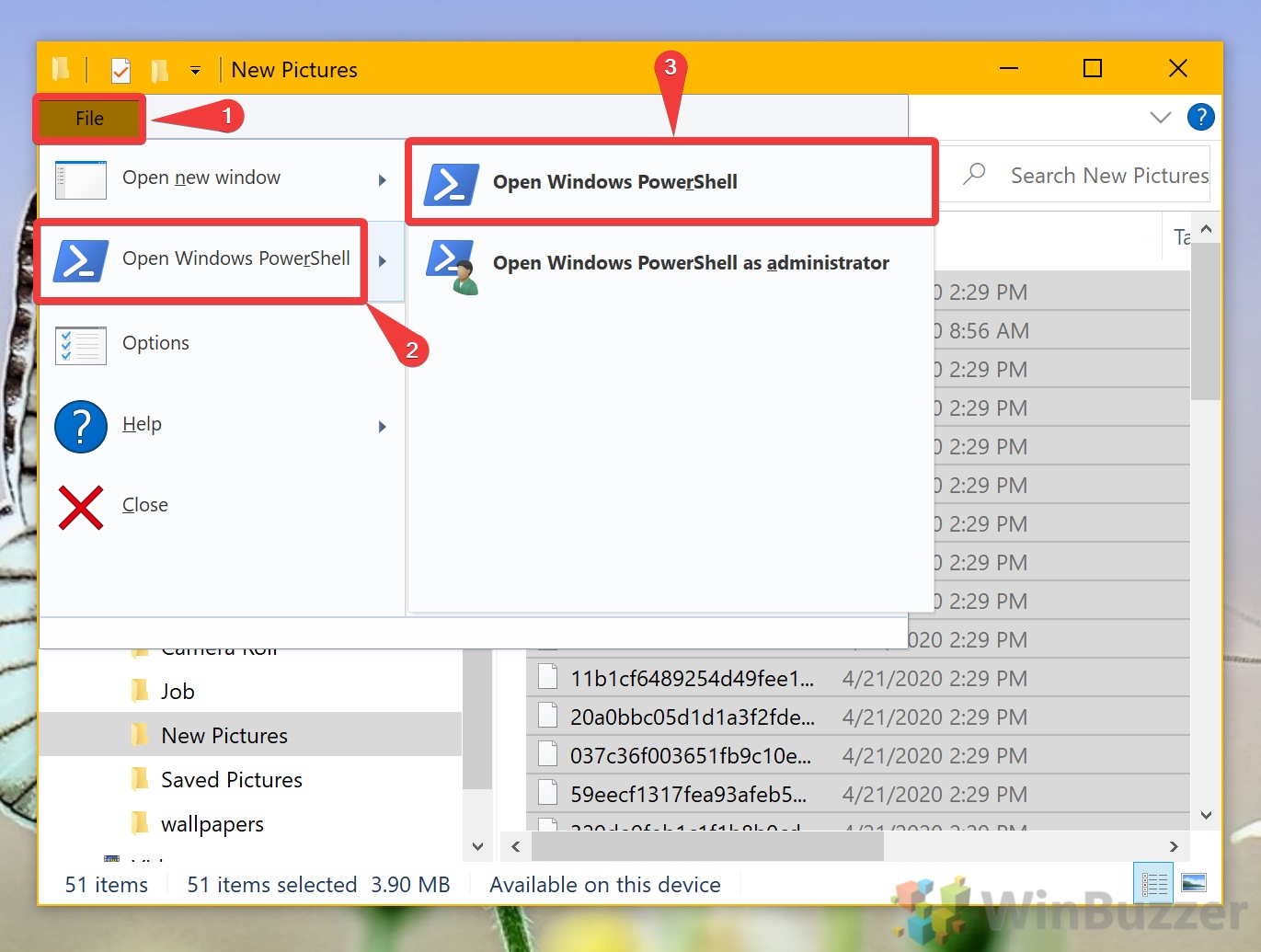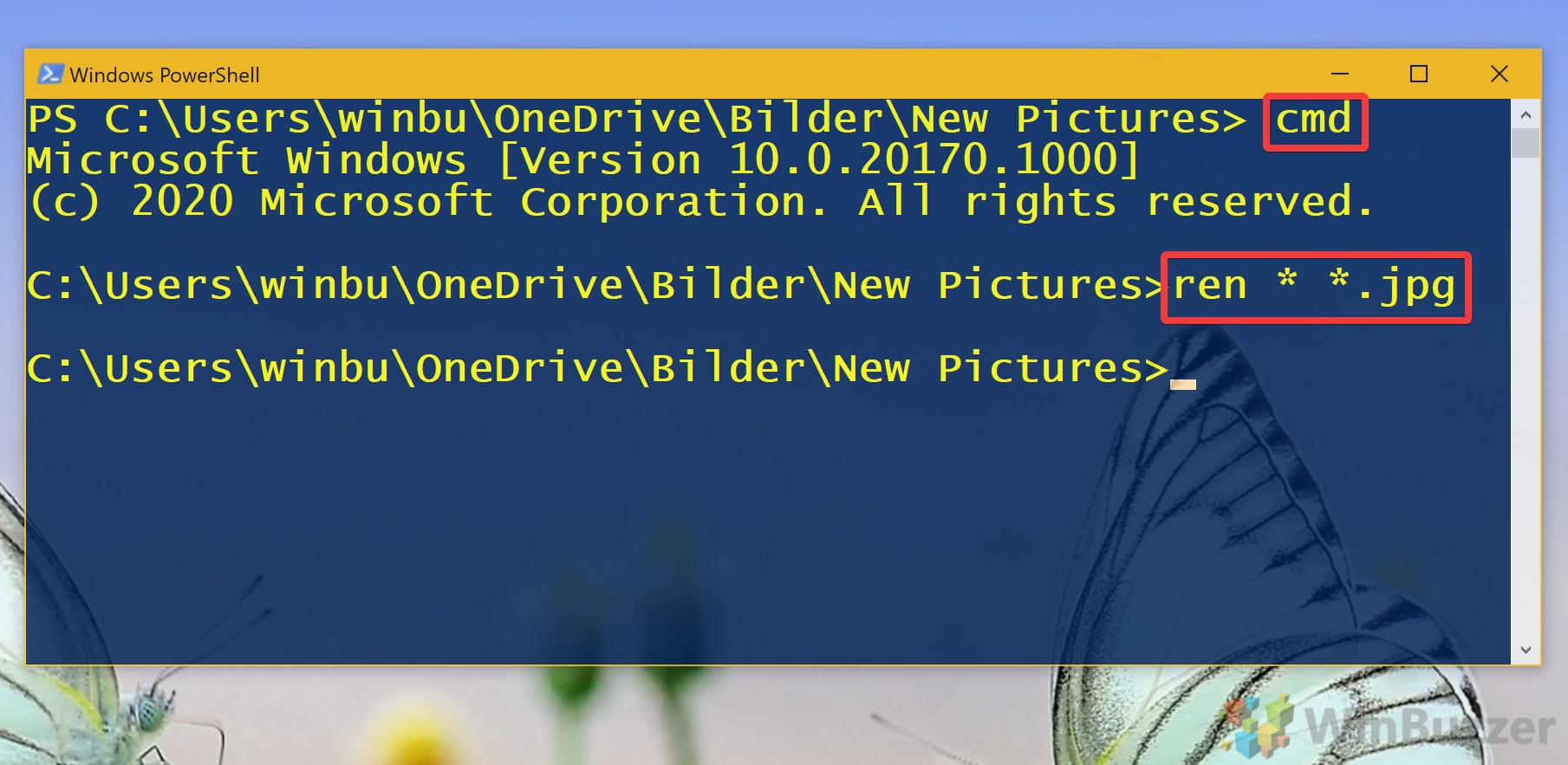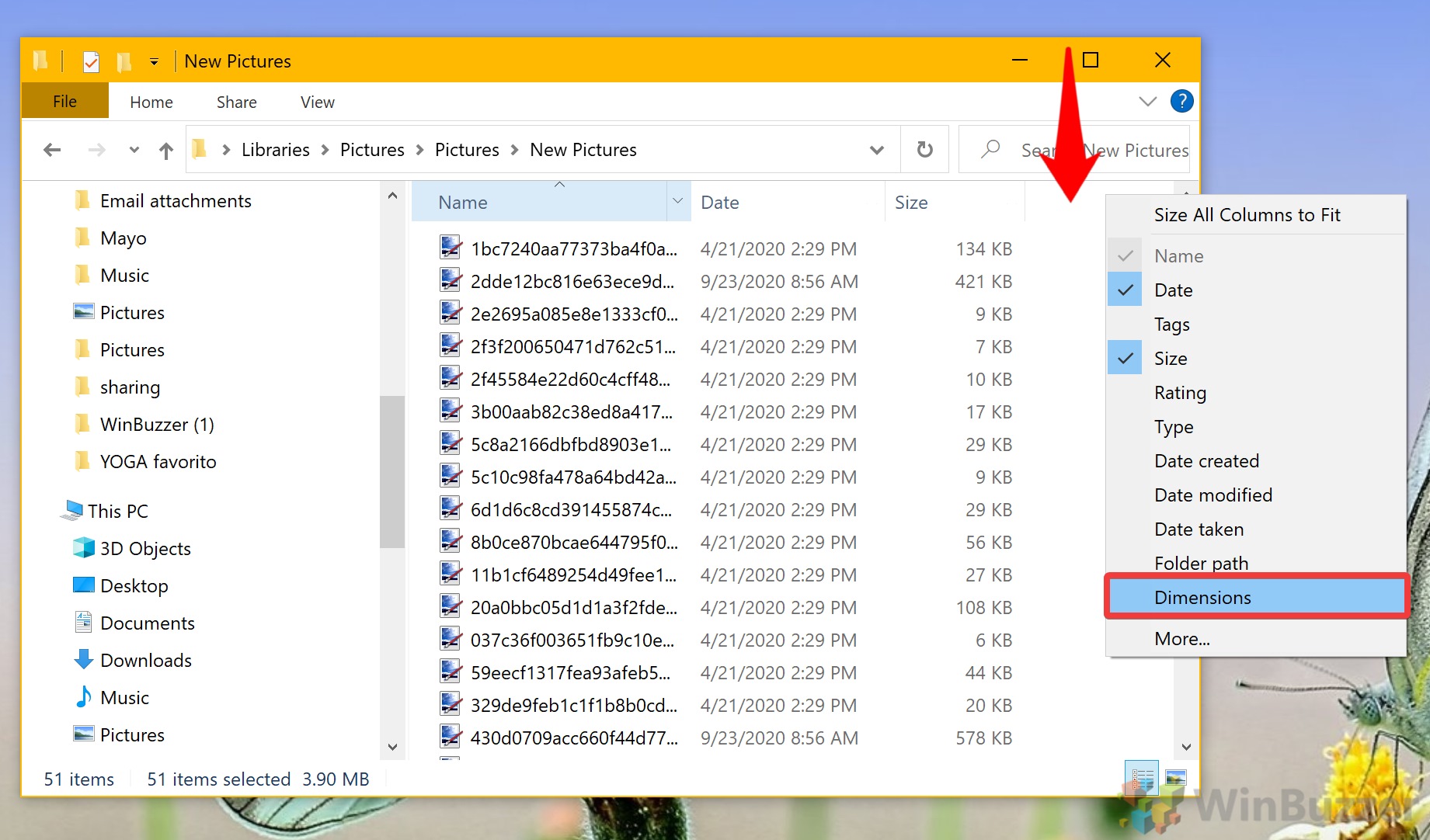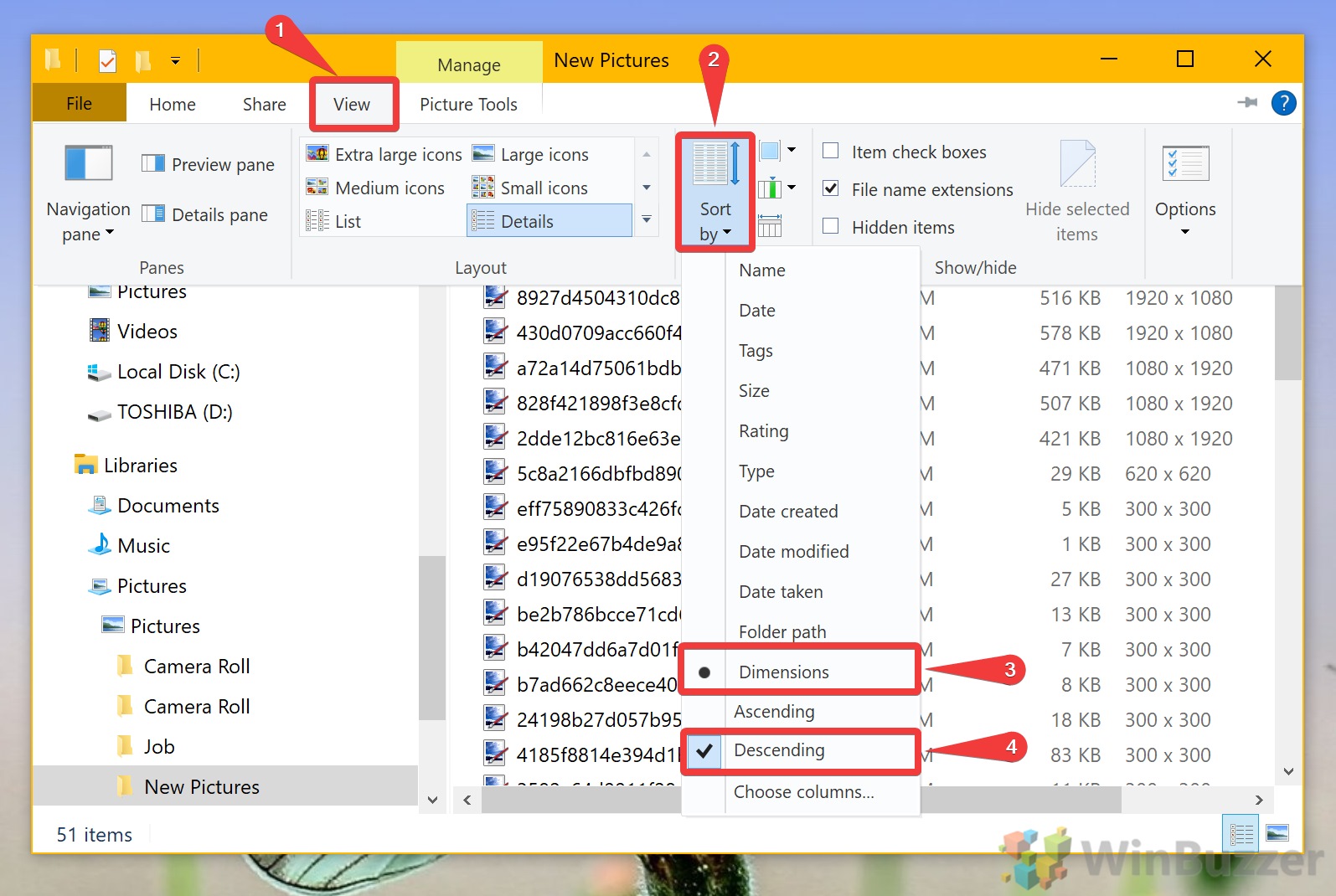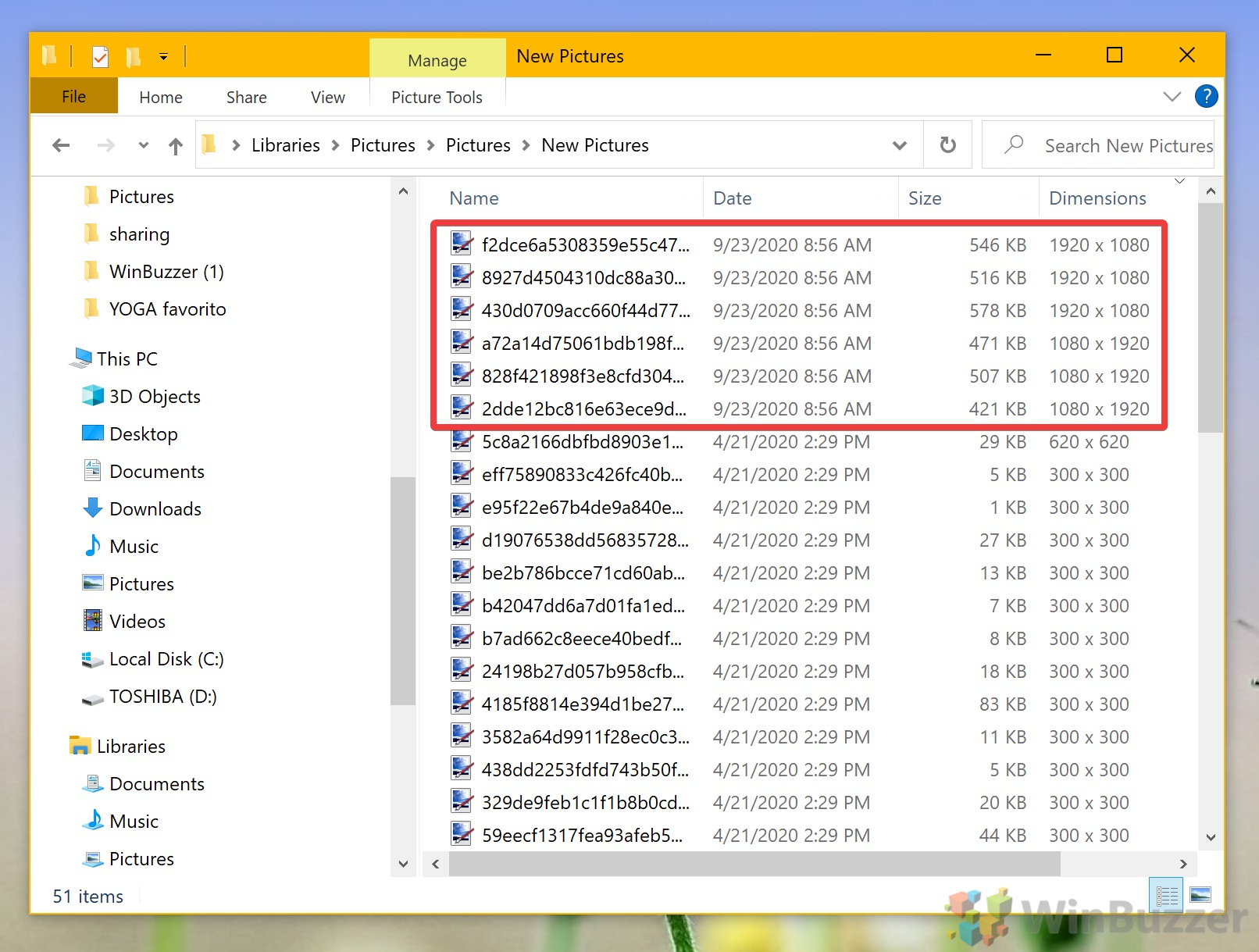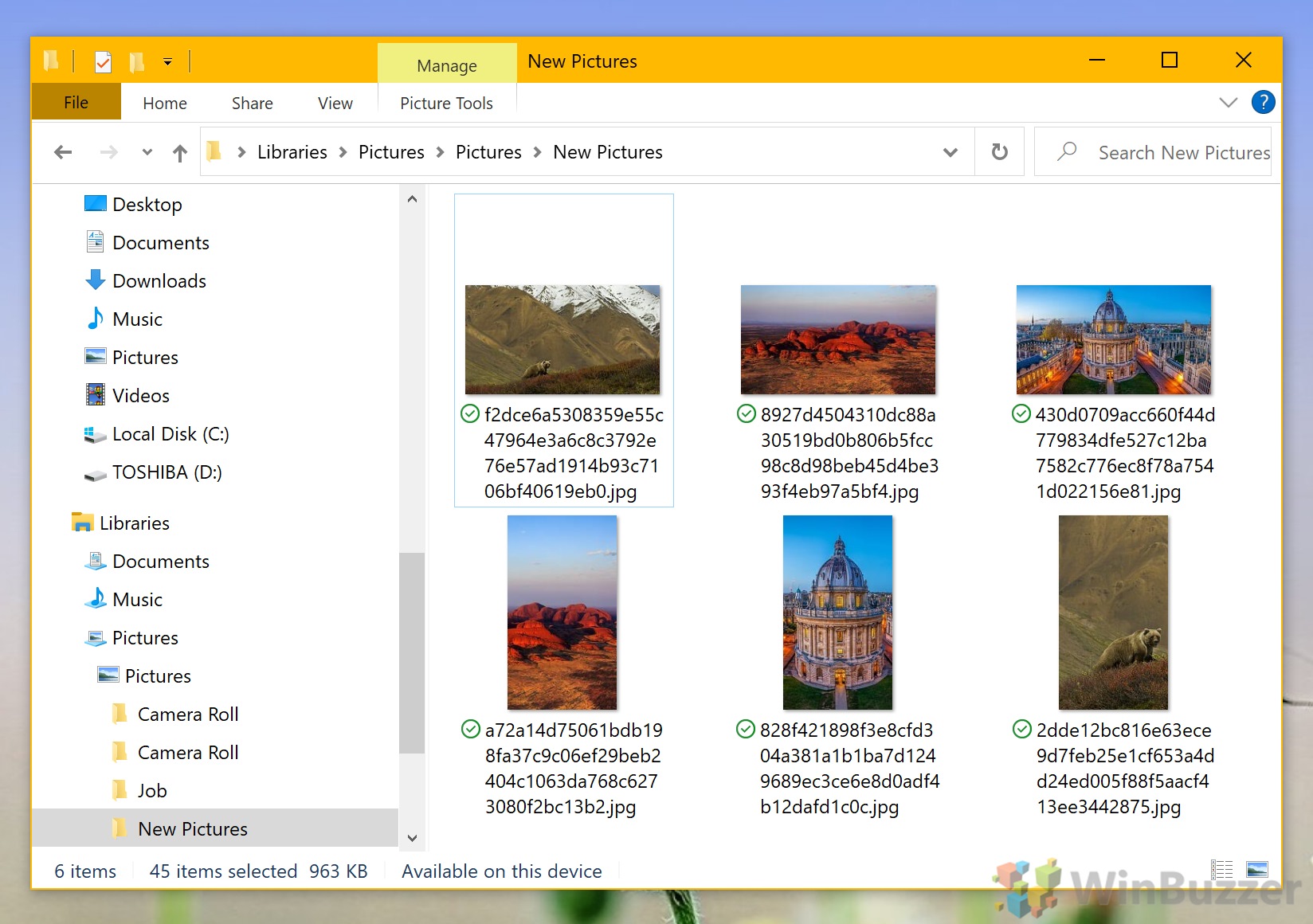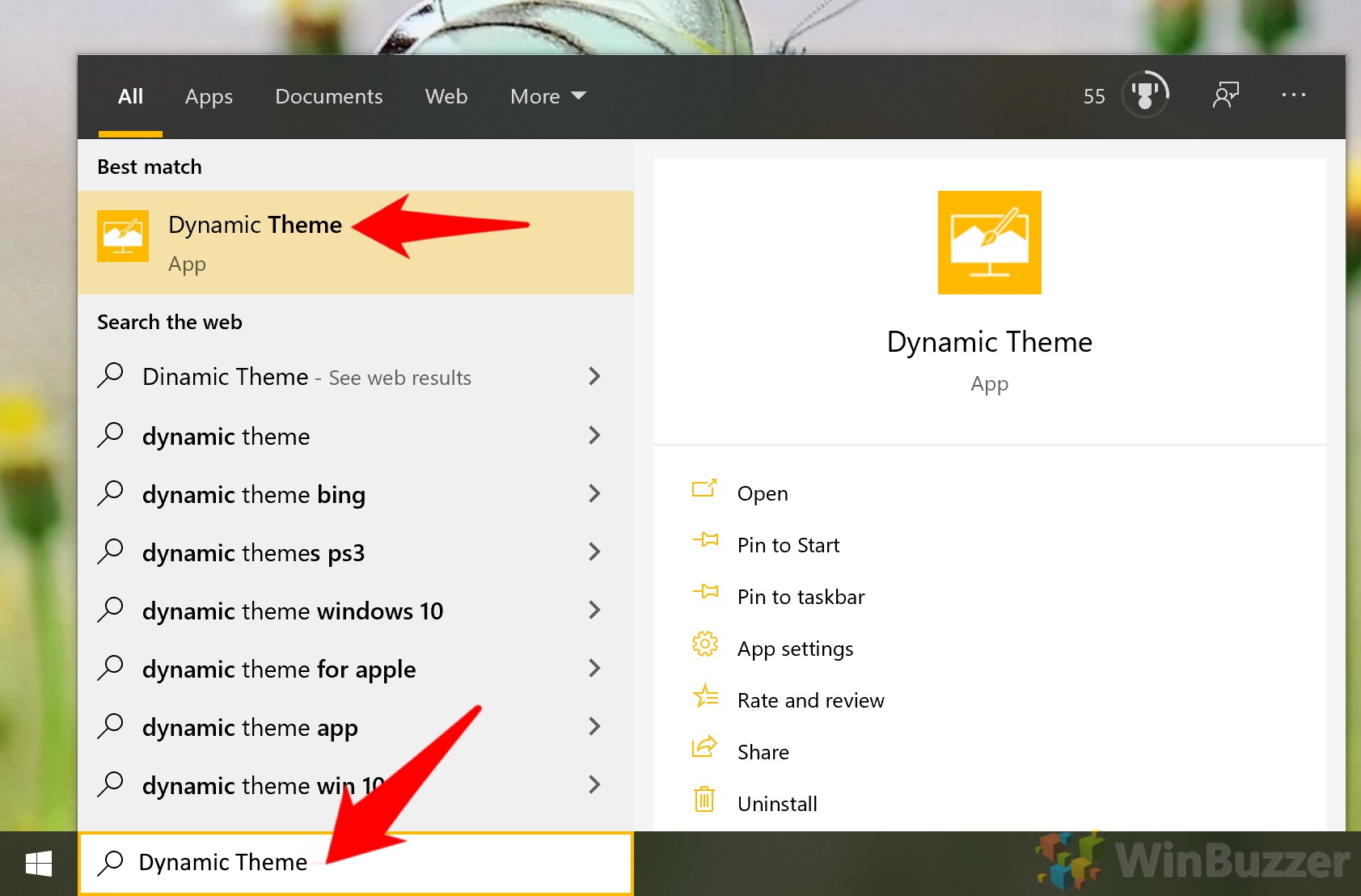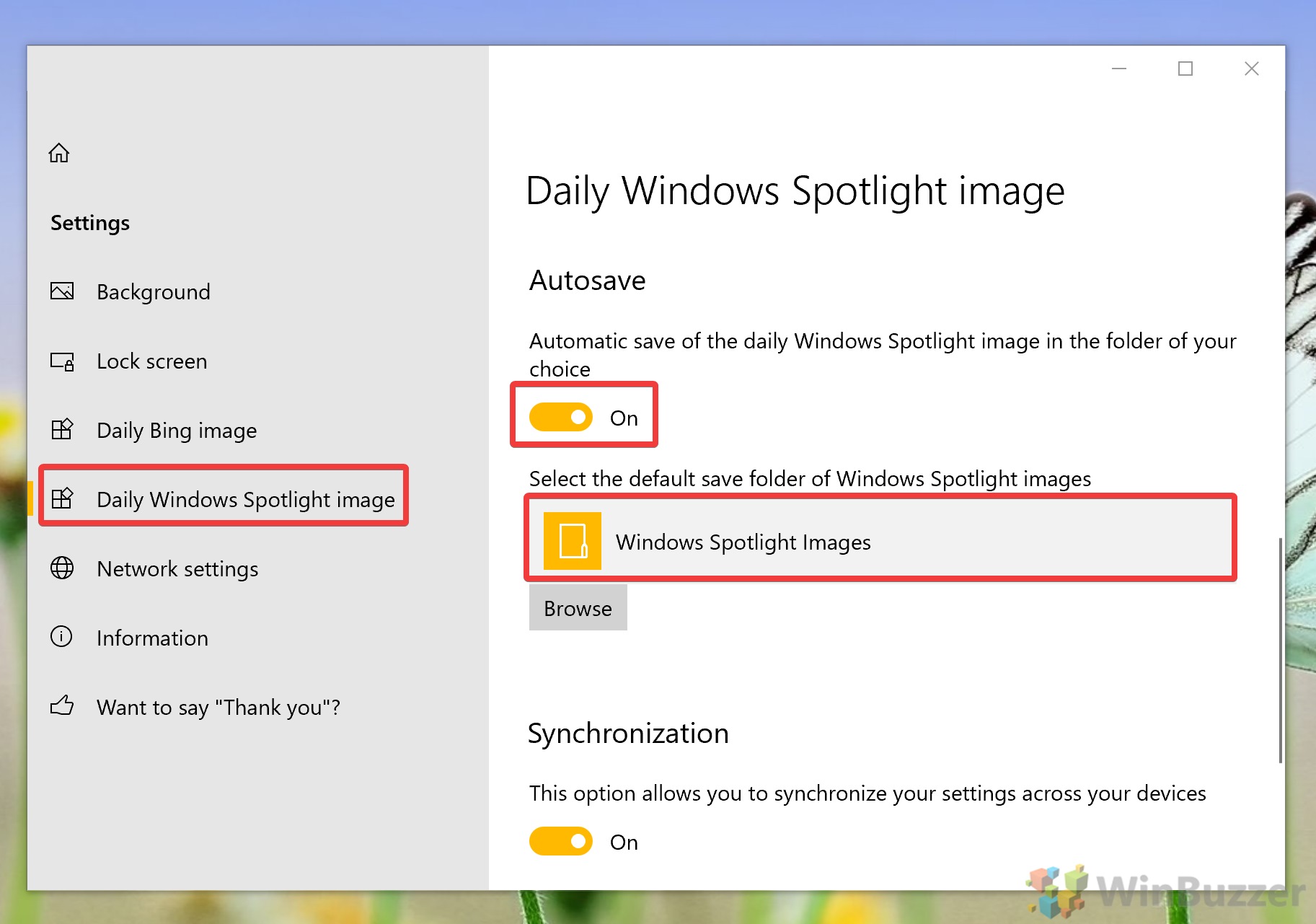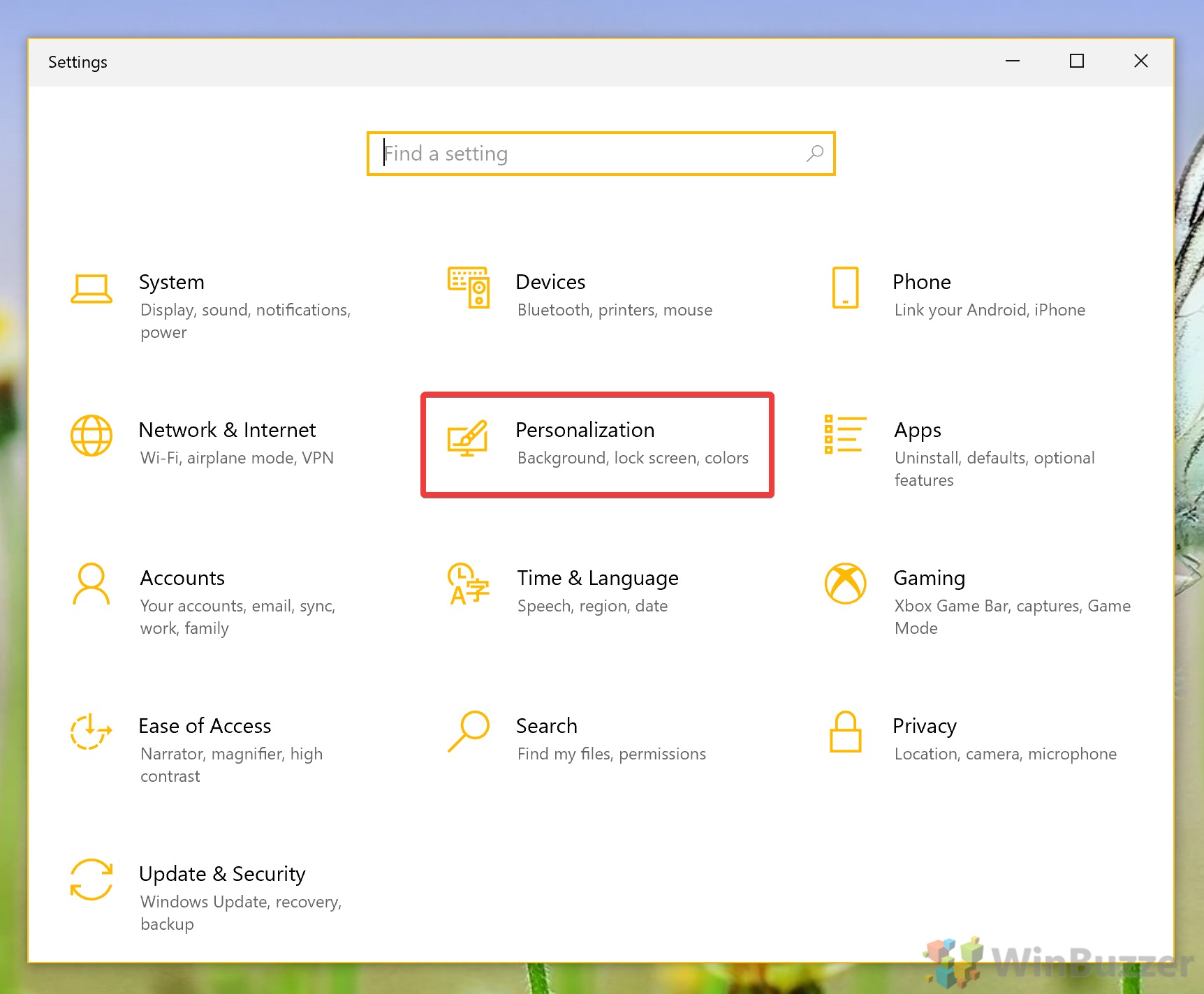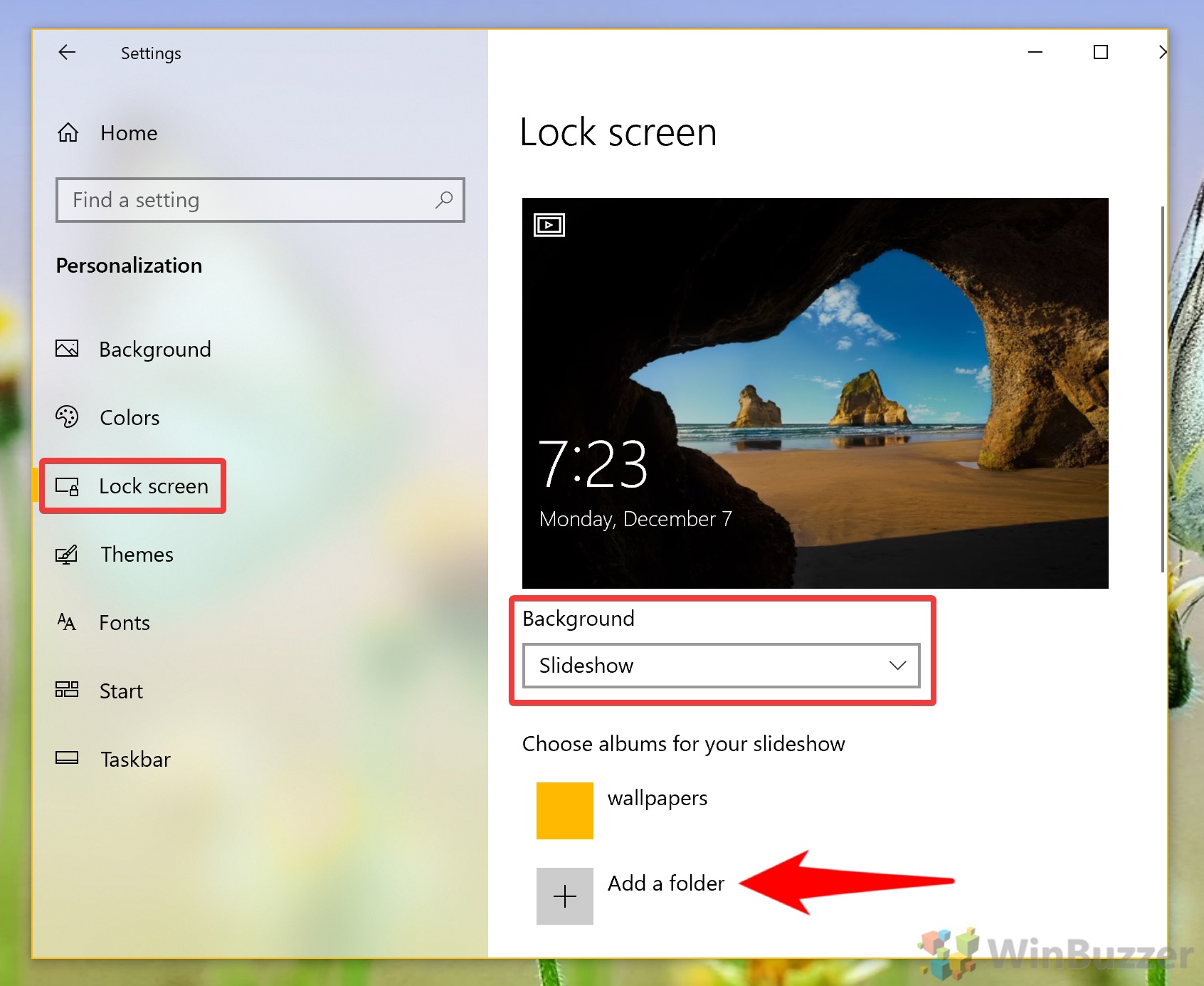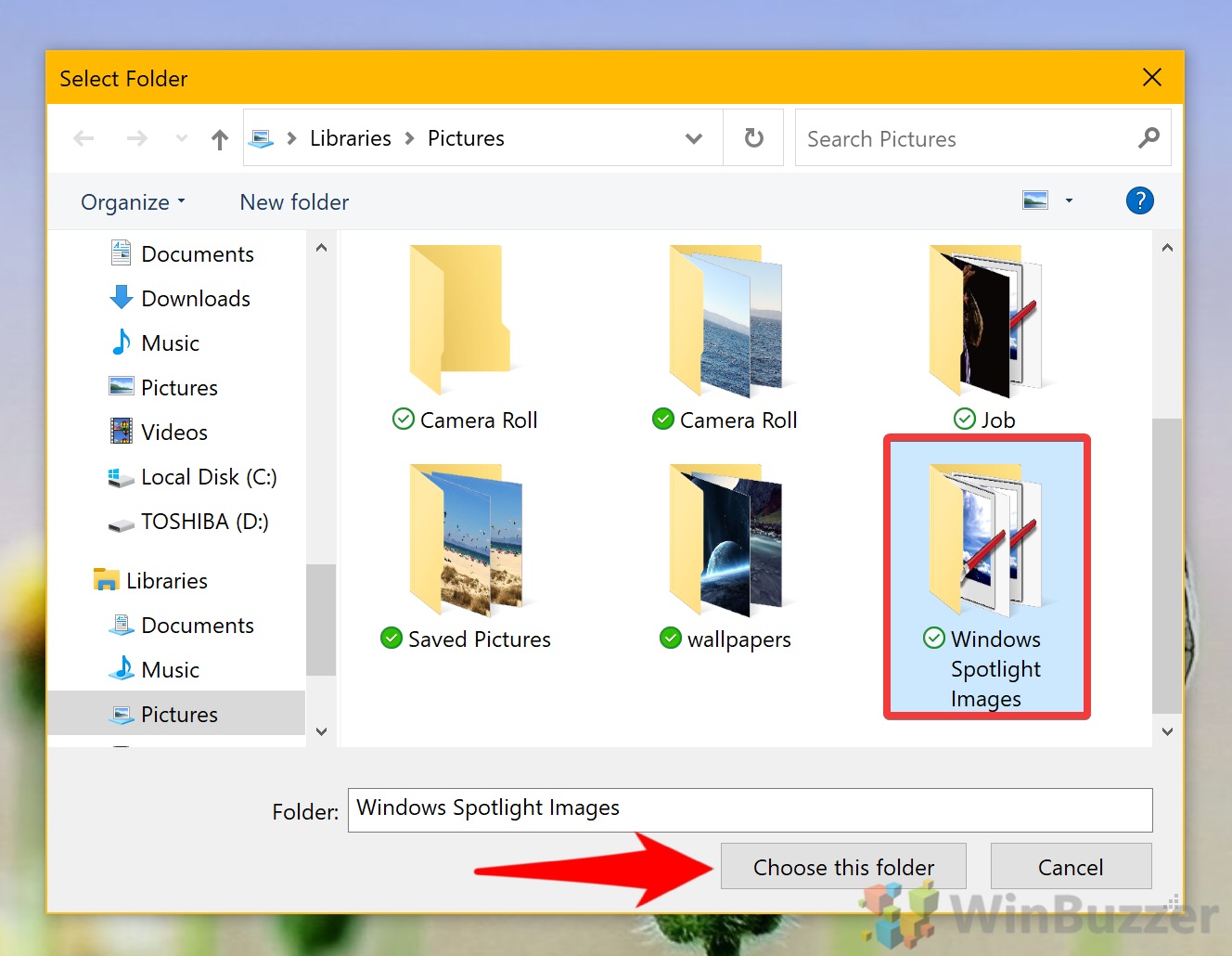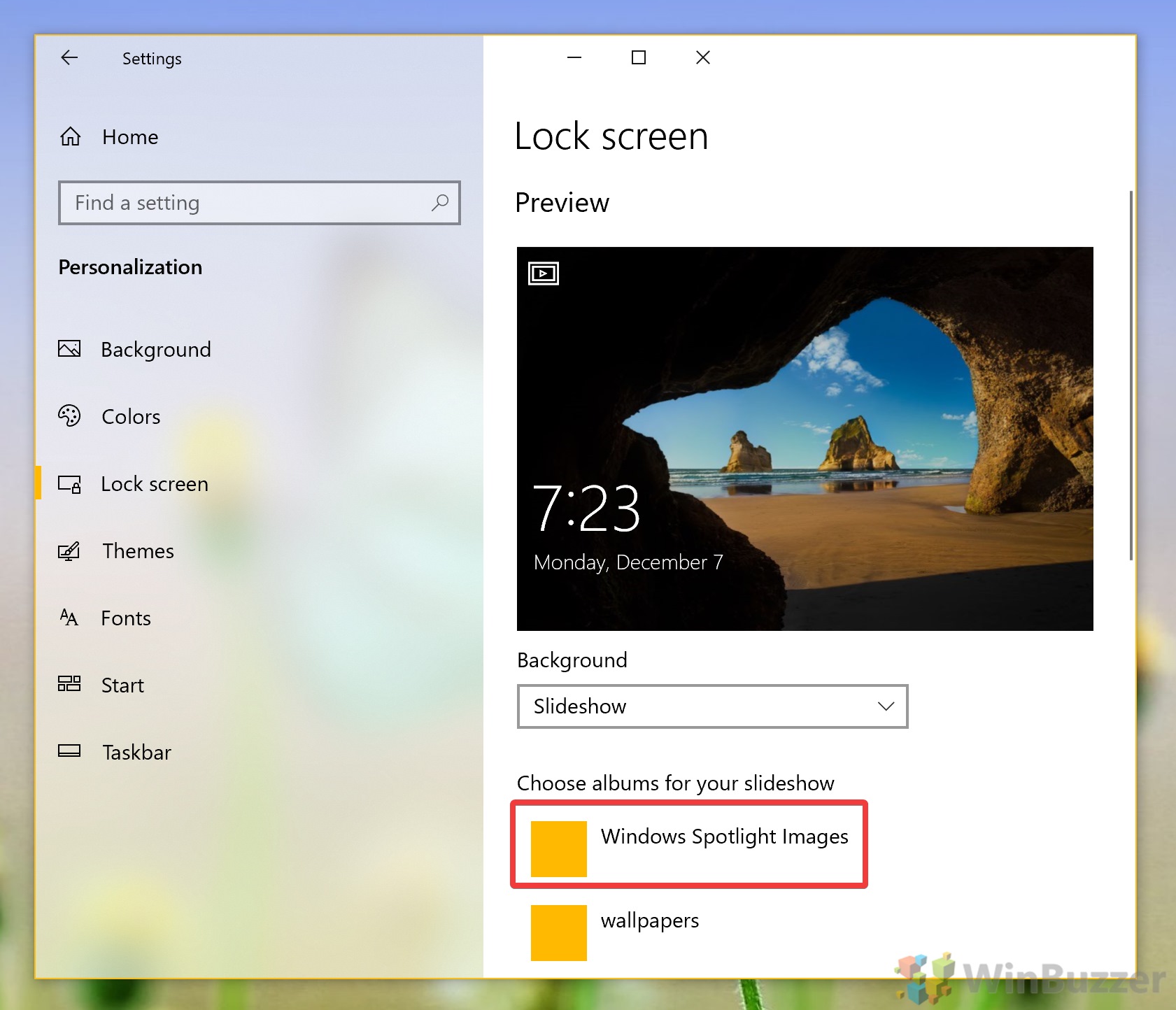1 How to Find the Windows 10 Spotlight Images Location and Save Them Manually2 How to save Windows Spotlight Images Automatically
In fact, they’re so nice you may be wondering how to save Windows Spotlight images for use as a desktop background. Unfortunately, this isn’t as easy as you might expect as there is no option to save a spotlight background / spotlight wallpaper directly. The Windows 10 spotlight images location is in AppData with unintuitive file names. Additionally, searching for a Windows spotlight images download instead can net out of date results. Instead, we’re going to walk you through the process so you don’t need to figure it out yourself. We’ll cover how to find the Windows spotlight images location manual backup, or how to save them automatically via an app. Let’s get started:
How to Find the Windows 10 Spotlight Images Location and Save Them Manually
How to save Windows Spotlight Images Automatically